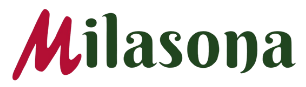If you’re a subscriber of MTN or Zain and you own a smartphone, by now you must have figured out how to set up the internet on your smartphone. We all know how embarrassing it is to carry a very big smartphone that can do lots of things and yet you only use it for phone calls.
Most smartphones today automatically install internet settings once you place a SIM in the phone. However, it’s not automatic for all phones so you may have to go the manual way.
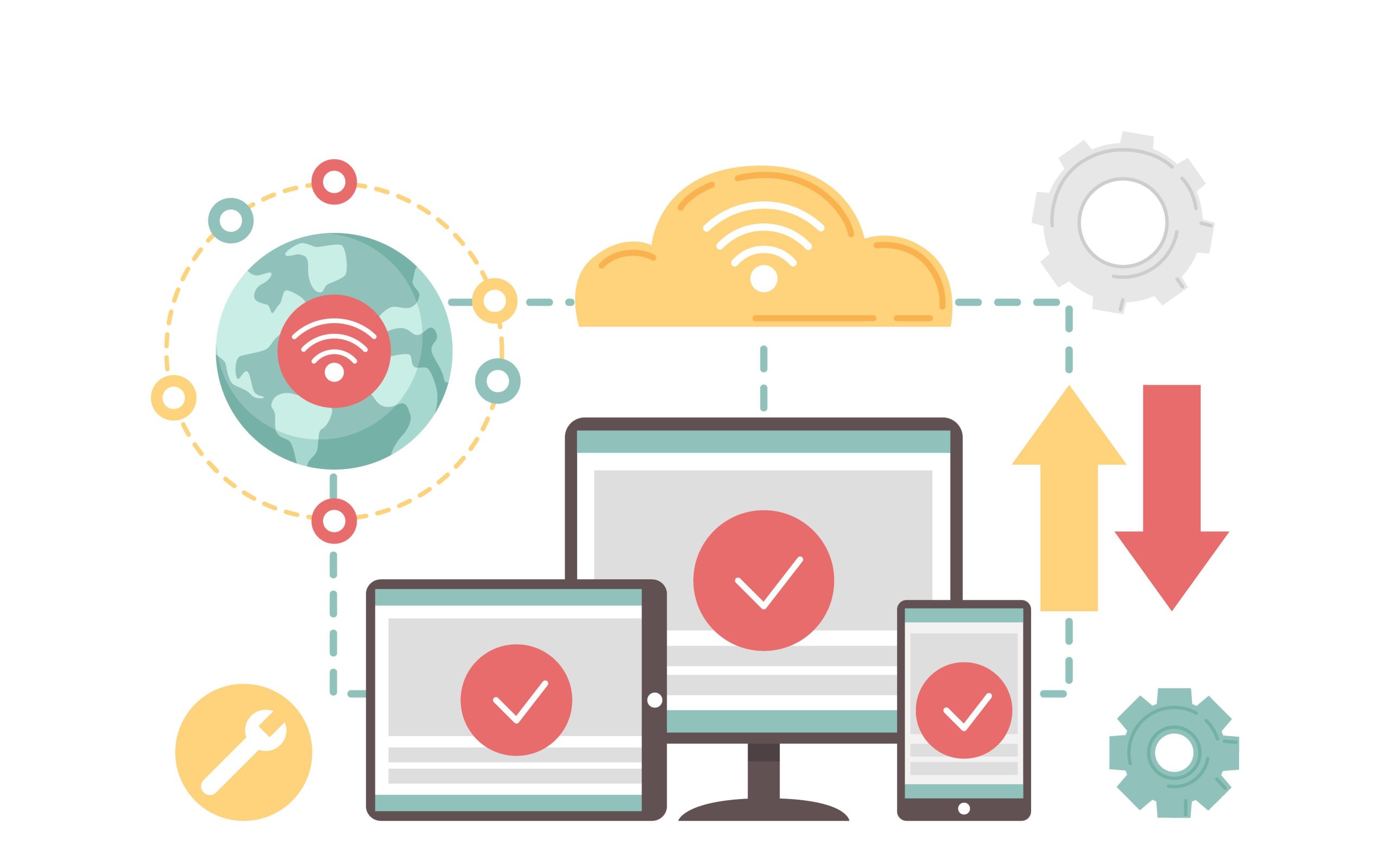
In this post, I will share with you how to manually set up your phone if you find your phone not connecting to the phone.
Internet Settings for MTN – South Sudan
Step 1: Go to settings
Step 2: Go to Cellular networks
Step 3: Select Access Point Names
Step 4: Enter your APNs information
- In this case, if there is no pre-existing APN, simply add a new one.
- Edit the Name to MTN
- Also, Edit APN and put internet
Step 5: Activate the APN and then select your preferred SIM for Cellular data as MTN and enable your data & that’s all.
Internet Settings for Zain – South Sudan
Step 1: Go to settings
Step 2: Go to Cellular networks
Step 3: Select Access Point Names
Step 4: Enter your APNs information
- In this case if there is no pre-existing APN, simply add a new one.
- Edit the Name to ZAIN
- Also, Edit APN and put zain.net
Step 5: Activate the APN and then select your preferred SIM for Cellular data as Zain and enable your data & that’s all.
NOTE:
Depending on your smartphone settings, the location of the Access Points and Cellular networks may vary.
I hope this was helpful….