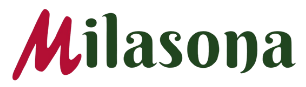Do you want to use WhatsApp on your Computer? Well as it turns out, a lot of people are familiar with using the WhatsApp application on their mobile devices, but only a handful are aware that it’s also possible to use WhatsApp on their Computer (via the web browser or using a desktop App)
The main difference is; You still need to log into WhatsApp on the computer using your WhatsApp mobile app.

WhatsApp offers two options to access a WhatsApp account on your PC or Mac Computer i.e. WhatsApp Web or the Desktop App (via WhatsApp desktop app on your Mac or Windows computer from the WhatsApp download page.)
So in this article, I will show you how to use WhatsApp on your computer via the web or desktop application.
How to Setup and Use WhatsApp Web or The Desktop App
- Go to the WhatsApp download page and download WhatsApp on your desktop.
- Having opened the webpage or successfully installed and run the desktop app, you should see a QR code on your computer.
- Then Open WhatsApp on your phone.
- Tap the three-dot menu at the top-right corner and then select settings if you’re using Android. On iPhone, you can find Settings at the bottom right of the screen.
- To the right of your account name, tap the QR code icon

- Select Short link QR on the top-right corner
- Select Scan Code

- Point your phone’s camera to the laptop screen to capture the QR code
- If it is your first time using WhatsApp on the computer, you will see the Device Login Detected pop-up. Tap continue and then Link a Device.
- And that’s all.
Note: Your customers can as well scan your code to start a WhatsApp chat with you.
I hope this helps! Cheers!