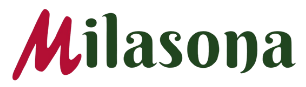In most cases, when your firewall blocks access to a remote system or maybe your spam filter traps a potential email attack, the only feedback you get about the source is an IP address.
However, since most individual or company computers connected to a network have private IP addresses, you can only discover their hostnames if the network has a local DNS Server. You can try using the Command line program nslookup in the TCP/IP networking protocol on windows but you have to be connected to the internet.

To find the domain name associated with a cryptic IP address such as ’77.73.187.122’, you will need to pass the address to any Domain Name System (DNS) server. You will require a windows utility to query the host itself.
Option 1: Querying DNS
- Click the “Windows Start Button” then “All Programs” and “Accessories”. Click on “Command Prompt” from the list of Accessories and select “Run as Administrator”.
- Insert “nslookup %ipaddress%” in the black box that pops up on the screen, replacing %ipaddress% with the IP address for which you want to find the hostname.
- Find the line labeled “Name” underneath the line with the IP address you entered and record the value next to “Name” as the hostname of the computer.
- Type “Exit” to close the command prompt window.
Option 2: Without DNS
- Click the “Windows Start Button”, then “All Programs” and “Accessories”. Select “Command Prompt” from the list of Accessories and then click on “Run as Administrator”.
- Type “nbtstat –A %ipaddress%” at the command prompt in the black window that opens, substituting the IP address for “%ipaddress%”
- Review the results and find the NETBIOS table. Identify a row where the string is “UNIQUE” then find the hostname of the computer in the “Name” column for that row.
- Type “Exit” to close the command prompt window.
You can try http://viewdns.info/ & http://network-tools.com/nslook/ to learn more.